I have upgraded SPJS Charts for SharePoint to use REST queries to load data. This means the loading is now asynchronous and therefor the page will be more responsive while the the charts are loading.
Please note that this new version does not support SP 2007 and SP 2010.
You find the BETA here. Follow the installation instruction for v6 to set it up.
Functionality
Most of the functionality is the same as in v6, but I have added one new feature for advanced users.
Custom datasource
Query for data
In the “Basic setup” tab you no have two options for Datasource. The “SharePoint list” option is the same as before, but the new “Custom datasource” option lets you load the data-source with a custom JavaScript function.
This way you can for example combine two or more queries to build one chart in a page. I’ll describe this functionality below.
When selecting the “Custom datasource” radio button, you will see a new textarea for the configuration of “Datatable fields” and the function name to use to query for the data:
This example chart is set up with a custom datasource built with the below configuration.
This is an example of the “Custom datasource” configuration:
{
"type":"function",
"functionName":"getChartCustomDatasource",
"columns":[
{"fin":"Date","label":"Date","type":"DateTime","dataType":"date","role":""},
{"fin":"Madagascar","label":"Madagascar","type":"Text","dataType":"number","role":""},
{"fin":"Bolivia","label":"Bolivia","type":"Text","dataType":"number","role":""},
{"fin":"Ecuador","label":"Ecuador","type":"Text","dataType":"number","role":""}
]
}
The function name getChartCustomDatasource must be available in the page. Either by adding it to a custom js file loaded trough the “Load external JS or CSS” tab, or by adding it to a script editor web part in the page.
The below example shows a basic query to get the dataset from a SharePoint list:
function getChartCustomDatasource(chartId){
var deferred = jQuery.Deferred();
spjs.charts.getItemsREST({
"listId":"{5ebb17fb-eb6d-4a01-ac86-a241458ff8f2}",
"listBaseUrl":"/SPJSCharts",
"select":["Date","Madagascar","Bolivia","Ecuador"],
"expand":[],
"filter":"",
"rowLimit":""
}).done(function(data){
deferred.resolve(data);
}).fail(function(err){
// console.log(err);
});
return deferred.promise();
}
You can however user any sort of query you can run with JavaScript from within SharePoint, as long as the dataset returned from the query is in this format:
[{
"Bolivia": "165",
"Ecuador": "938",
"Madagascar": "522",
"Created": "2014-03-24T21:41:00Z"
}, {
"Bolivia": "135",
"Ecuador": "1120",
"Madagascar": "599",
"Created": "2014-03-24T21:41:08Z"
}, {
"Bolivia": "157",
"Ecuador": "1167",
"Madagascar": "587",
"Created": "2014-03-24T21:41:08Z"
}, {
"Bolivia": "136",
"Ecuador": "691",
"Madagascar": "629",
"Created": "2014-03-24T21:41:08Z"
}, {
"Bolivia": "139",
"Ecuador": "0",
"Madagascar": "615",
"Created": "2014-03-24T21:41:08Z"
}, {
"Bolivia": "139",
"Ecuador": "1110",
"Madagascar": "615",
"Created": "2016-04-02T22:18:55Z"
}, {
"Bolivia": "345",
"Ecuador": "456",
"Madagascar": "429",
"Created": "2016-04-03T07:11:10Z"
}, {
"Bolivia": "333",
"Ecuador": "22",
"Madagascar": "555",
"Created": "2016-04-03T14:58:45Z"
}]
Manually supply data
You can also add the data for the chart manually in the textarea like this:
{
"type":"manual",
"columns":[
{"fin":"Status","label":"Status","type":"Text","dataType":"SplitInSeries","role":""},
{"fin":"Department","label":"Department","type":"Text","dataType":"string","role":""}
],
"data":[
{"Department":"North","Status":"Not started"},
{"Department":"North","Status":"In progress"},
{"Department":"South","Status":"In progress"},
{"Department":"South","Status":"Completed"}
]
}
Not backwards compatible
Because of the changed query method, v7 is not unfortunately not backwards compatible with v6 and you must rebuild the charts in v7.
To make the upgrade process easier, the two versions can both be installed in the same site, but you cannot load both versions in the same page.
License
If you have an existing license for v6 you can use the same license code in v7.
Comments or feedback
Please post any feedback in the forum or in the comments below.
Alexander
by Alexander Bautz via SharePoint JavaScripts
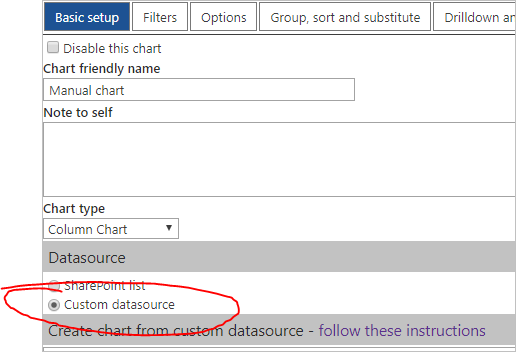
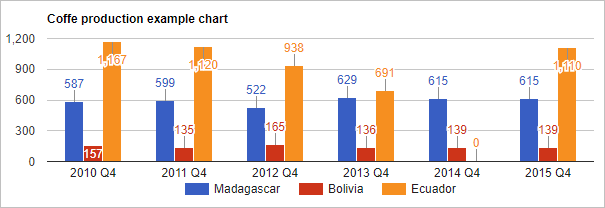
No comments:
Post a Comment