In recent history, Microsoft quietly supported 1TB to 5TB. Many customers didn’t notice that change. Many Office 365 Admins don’t realize the limit is NOT 1TB. This quiet update to the pricing plans has not really made it to the community and many customers still support competing products not realizing that OneDrive as well supports UNLIMITED STORAGE for users! Why would you not want 25TB quotas for your users who refuse to move because there isn’t enough cloud storage or they are worried about the cost? OneDrive just got 25x more cool and beyond!
I put together the very sharable infographic above, so you can help promote the fact that OneDrive for Business is now Unlimited. Download it here.
It’s not hard to give all your users 5TB of storage by default. Simply go to https://admin.onedrive.com/?v=StorageSettings and change the default 1TB to 5TB
Or through the Office 365 Admin Powershell:
To change default quota to 5TB for OneDrive for Business for entire Tenant
Set-SPOTenant -OneDriveStorageQuota 5120
Set-SPOSite -Identity <user’s OneDrive URL> -StorageQuota <quota>
Subscriptions with less than five users receive 1 TB of personal cloud storage per user.
Customers will initially be provisioned 1 TB of personal cloud storage per user in OneDrive for Business. You may increase the default OneDrive for Business storage space to up to 5 TB per user with the help of your Office 365 administrator once the 1TB quota is 90% full.
Whenever you need cloud storage beyond the initial 5 TB, open a case with Microsoft technical support to request it. Additional cloud storage will be granted as follows:
-
When a user has filled their 5 TB of OneDrive for Business storage to at least 90% capacity, Microsoft will increase your default storage space in OneDrive for Business to up to 25 TB per user (admins may set a lower per user limit if they wish to).
-
For any user that reaches at least 90% capacity of their 25 TB of OneDrive for Business storage, additional cloud storage will be provided as 25 TB SharePoint team sites to individual users. This additional storage is provided to the tenant by way of credit.
To see how much personal cloud storage you are using, your Office 365 administrator can go to the OneDrive Admin Center to manage their users’ personal cloud storage.
See Change your users’ OneDrive storage space using PowerShell for more information on how Office 365 administrators can manage user storage in OneDrive for Business.
I had heard rumors that the 15GB per file limit was increased. I have not seen this play out. Uploading a file of 15.1 GB failed.
You can determine your personal quota by navigating to your onedrive for business and appending /_layouts/15/storman.aspx?root=Documents It’s also in site settings… look for storage manager. The nick name was StorMan
References:
https://docs.microsoft.com/en-us/onedrive/set-default-storage-space
https://docs.microsoft.com/en-us/onedrive/change-user-storage
https://products.office.com/en-us/onedrive-for-business/compare-onedrive-for-business-plans
https://products.office.com/en-us/business/compare-more-office-365-for-business-plans
by Joel Oleson via Collabshow.com
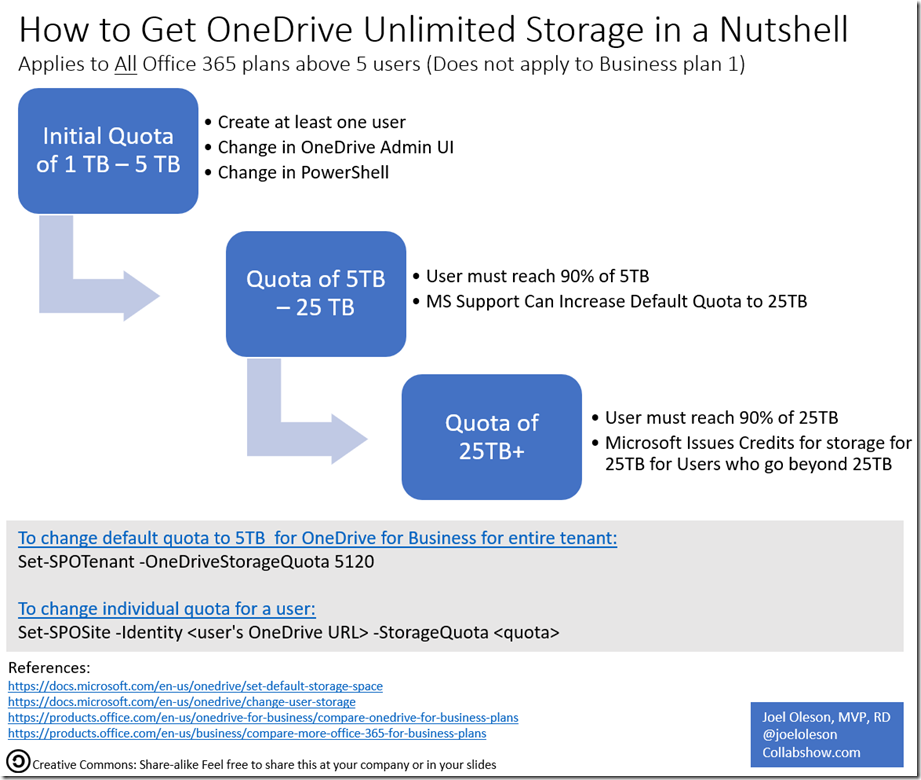
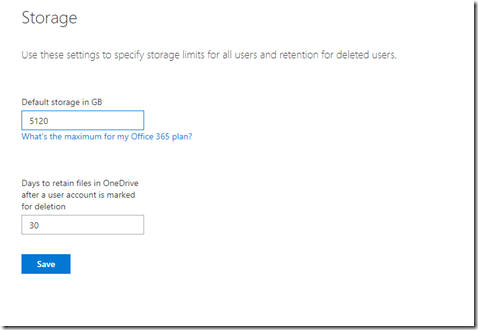
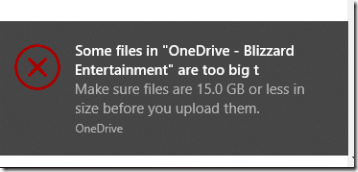
No comments:
Post a Comment