Microsoft Forms is a basic lightweight app for quickly collecting information via surveys and quizzes, but you should be aware of its limits. The strength of Microsoft forms is its licensing. It’s free to use for anonymous or authenticated users, and the data can be stored in a list or connected to flow to push into other systems, but there are some limits to be aware of especially in relation to using it to build an app. When do you decide to use a PowerApp vs. a form or even just use the list? Microsoft Forms is a great way to get started with the new generation of tools in Office 365, but when should you look into the Microsoft ecosystem? It was when I started pushing the limits that I found there are some limitations in Microsoft Forms. Even walking through User Voice, you can’t get a clear picture. I couldn’t find a single place with guidelines on what those limits were that I decided to put together an infographic to simplify the process. I’m working on a broader infographic for what to use when, and I’m hoping this will simplify the process. As with all things in Office 365, it’s a moving target and these limits are subject to change anytime, but this is current as of my evaluation and testing on 2/11/2019. I did see acknowledgement on various forums, but never saw a list of Microsoft Forms Limits in one place so this is my effort to try to consolidate. Feel free to add your own thoughts in the comments or feedback on my experience as well. Hopefully this posting will encourage users to weigh in on User Voice options to increase these limits. Let me know if you see any changes as time goes on. I will plan to support this list over the coming year… and maybe more with encouragement from the community.
1. Users Can’t Update or Come back to finish their responses.
In this limitation users have to fill out the form and be done. If users might need to come back to change a response such as in an RSVP or if they want to save and come back later to finish, Microsoft Forms is currently not able to support users coming back.
2. Hard Limit of 100 Questions.
Essentially there is a hard limit of 100 questions in Microsoft Forms. This boundary does seem like one that should be published and I expect it will be published in the near future. Of note it really depends on how you ask the questions and what style of questions you’re using as to how this limit is reached. Some users have experienced the limit at 60 by using different style of questions… see #6 for another example.
3. You are limited to 2 to 10 options on a ranking question.
If you have 10 ranking questions you can only ask 10 questions. If you have a ranking question with 2 options you’ll only be able to ask 50 questions. This can make for an odd survey if you keep finding you’re hitting a limit.
4. Choice Questions store only 60 options.
This is a soft limit, so you won’t even notice. You can provide hundreds of options, but only a max of 60 options are stored to viewed in your results. So imagine you’re asking the user to choose their country. As a traveler I know there are 193 UN countries, but At&t seems to think there’s a whole lot more than that so they can say they are in a ton more than they actually are. That aside, if you ask someone to choose their country, you’ll find Microsoft Forms is only storing 60 options. So when you’ve got users from 90 countries you’ll find only 60 of them were stored. In my mind that’s pretty serious. You could ask that question in a text field, but that’s a little strange.
5. You get a max of 4000 characters in a response.
Imagine your users are giving you feedback and you get a nice essay as a response and find it’s only half there. Be aware you’ll only get 4000 characters in the long text box response. I can’t imagine someone pouring their heart out to provide detailed responses and then you get only the first 4000 characters in that response. Is that enough? Who knows, but to have it be truncated isn’t cool.
6. Likert scales are limited to 20 questions.
Just as in the limits above, you might find yourself designing a survey and finding you’re running out of questions. Be aware.
If you like the infographic and want to use it in a blog or in your presentations at SharePoint Saturdays or community events, no problem. This infographic is shareable with creative commons share with attribution. As long as you include the whole image you’re good to go. You can download it as a PDF or as an image.
Join me for a Webinar on this Topic and More
If you liked what you saw here and want more. You can join me on a Webinar on March 7, 2019 where I’ll be discussing “Apps, Forms, Workflows and Tools of Office 365: What to Use When?” This webinar is being sponsored by Crow Canyon. They have built a number of powerful tools to simplify and extend the power of Office 365, so they also frequently hear from their customers where to add value. In the webinar I’ll be going each of the Microsoft Apps and Tools and describing their strengths, helping you best understand what to use when when building your solutions.
by Joel Oleson via Collabshow.com
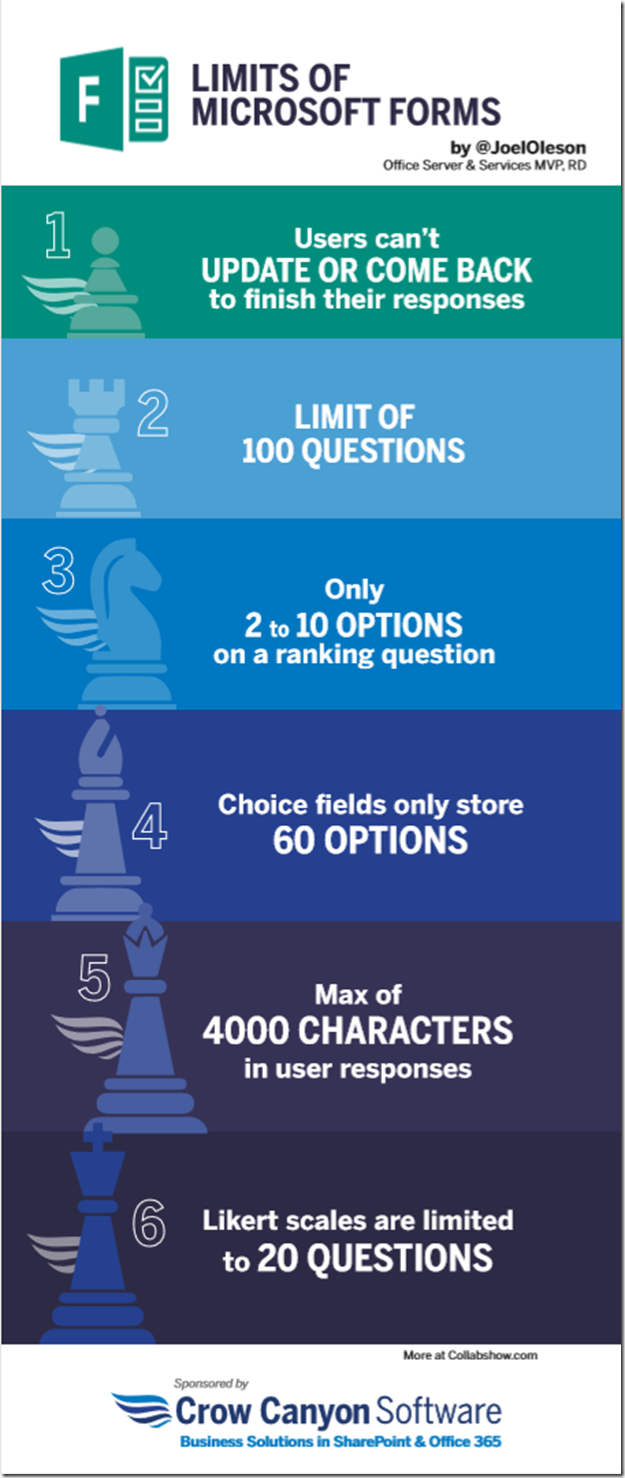
No comments:
Post a Comment