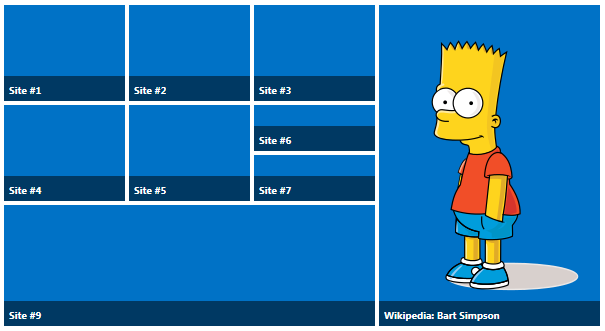MinRole Farm Topology
Before we start with the installation of SharePoint 2016 Preview we have to keep in mind that the farm topology will be different from the previous SharePoint version.
Within SharePoint server 2016 there are 6 different roles we can give to a server.
By using the new MinRole feature in SharePoint Server 2016 IT Preview, SharePoint farm administrators can define each server’s role in a farm topology. The role of a server is specified when you create a new farm or merge a server to an existing farm. SharePoint automatically configures the services on each server based on the server’s role, and the performance of the farm is optimized based on that topology.
| Server Role |
Description |
| Front-end |
Service applications, services, and components that serve user requests belong to Front-end web servers. These servers are optimized for low latency. |
| Application |
Service applications, services, and components that serve back-end requests (such as background jobs or search crawl requests) belong to Application servers. These servers are optimized for high throughput. |
| Distributed cache |
Service applications, services, and components that are required for a distributed cache belong to distributed Cache servers. |
| Search |
Service applications, services, and components that are required for searching belong to Search servers. |
| Custom |
Custom service applications, services, and components that do not integrate with MinRole belong to Custom servers. The farm administrator has full control over which service instances can run on servers assigned to the Custom role. MinRole does not control which service instances are provisioned for his role. |
| Single-server farm |
Service applications, services, and components required for a single machine farm belong to a Single-Server Farm. A Single-Server Farm is meant for development, testing, and very limited production use. A SharePoint farm with the Single-Server Farm role cannot have more than one SharePoint server in the farm.
|
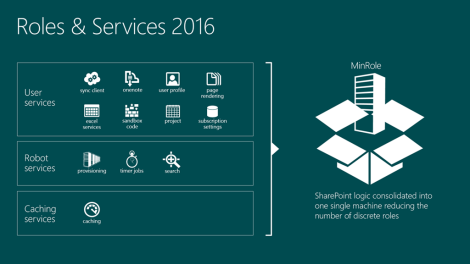
MinRole management of service instances doesn’t only happen when you join a server to a farm. As you enable or disable services in the farm, or as you create and delete service applications in the farm, MinRole starts and stops service instances on the existing servers in the farm. This ensures that each server in your SharePoint farm is only running the services it needs.
The result is that SharePoint farm administrators no longer need to think about service instances at an individual server level. Instead, administrators can now focus on which services should be enabled at the SharePoint farm level.
The following table gives an overview of the Microsoft recommended MineRole topologies
| Server role |
Required for Content Farm ? |
Required for Shared Services Farm ? |
Required for Search Farm ? |
| Front-end web |
Yes |
Yes |
No |
| Application |
Yes |
Yes |
No |
| Distributed cache |
Yes |
Yes |
No |
| Search |
Yes, if hosting Search |
Yes, if hosting Search |
Yes |
| Custom |
Optional |
Optional |
Optional |
Hardware Requirements
The values in the following table are minimum values for installations on a single server and for Web, Application, and Cache servers that are running SharePoint Server 2016 Preview in a multiple server farm installation.
For all installation scenarios, you should have sufficient hard disk space for the base installation and sufficient space for diagnostics such as logging, debugging, creating memory dumps, and so on.
| Scenario |
Deployment type and scale |
Processor |
RAM |
Hard disk |
| Database server running a single SQL instance |
Development or evaluation installation with the minimum recommended services |
64-bit, 4 cores |
12-16 GB |
80 GB for system drive
100 GB for second drive
|
| Database server running a single SQL instance |
Pilot, user acceptance test running all available services |
64-bit, 4 cores |
16-24 GB |
80 GB for system drive
100 GB for second drive and additional drives
|
| Web server or application server in a three-tier farm |
Pilot, user acceptance test running all available services |
64-bit, 4 cores |
12-16 GB |
80 GB for system drive
80 GB for second drive and additional drives
|
The operating system I used for the setup of SharePoint server 2016 Preview is Windows Server 2012 R2 Standard. For the databases I used SQL Server 2014 Standard, the setup of the SQL Server instance is not described in this document.
Installing SharePoint 2016
SharePoint server 2016 Preview can be downloaded from http://ift.tt/1JvHffq
Installation of SharePoint 2016 IT Preview looks similar to previous SharePoint installations. When you mount the ISO, you will see a familiar splash screen.
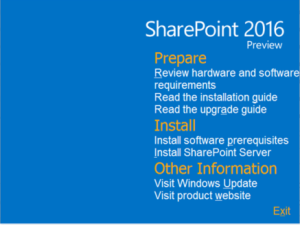
SharePoint prerequisites installation
Before we can start the installation of SharePoint 2016 software we need to install the following software prerequisites first. During the prerequisites installation the tool will ask you multiple times to restart.
- Application Server Role, Web Server (IIS) Role
- Microsoft SQL Server 2012 Native Client
- Microsoft ODBC Driver 11 for SQL Server
- Microsoft Sync Framework Runtime v1.0 SP1 (x64)
- Windows Server AppFabric
- Microsoft Identity Extensions
- Microsoft Information Protection and Control Client 2.1
- Microsoft WCF Data Services 5.6
- Microsoft .NET Framework 4.5.2
- Cumulative Update Package 1 for Microsoft AppFabric 1.1 for Windows Server (KB2671763)
- Visual C++ Redistributable Package for Visual Studio 2013
- Update for Microsoft .NET Framework to disable RC4 in Transport Layer Security (KB2898850)
SharePoint Binaries installation
Trial key, which can be found on the website where the preview was downloaded. Accept the Microsoft Software License agreement.
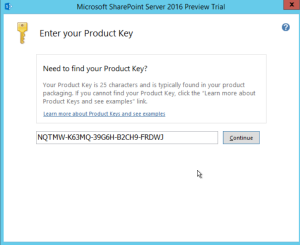
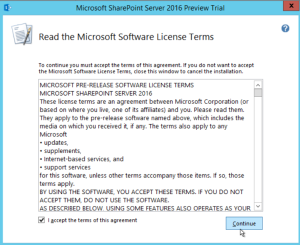
Choose the file location & click “Install Now”. The installation will take some time depending on the resource you’ve been allocated to the server. When the installation is completed you can select the check box that will start the SharePoint configuration wizard.


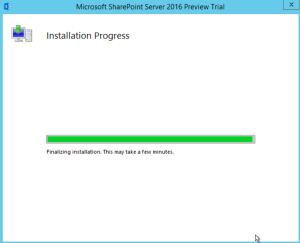

SharePoint Product Configuration Wizard
By clicking on Close button, the Wizard will start to run. If you want to run it later on you can find it in the starting menu.


Select “Create a new server farm” and click Next. If you already installed and just want to add a new server and doing a minfin installation, then select “Connect to an existing server farm”
On the following screen you have to specify your configuration database settings and database access account.
If you completed the settings, the wizard will try to access the database server. After that you will get a screen where you can fill in the farm security settings. In this screen you have to specify a passphrase which is used to secure farm configuration data and is required for each server that joins the farm. Keep in mind that the passphrase can be changed after the farm is configured.
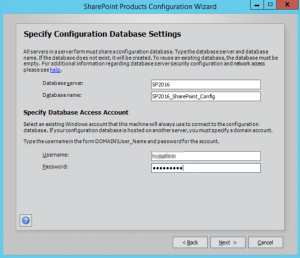
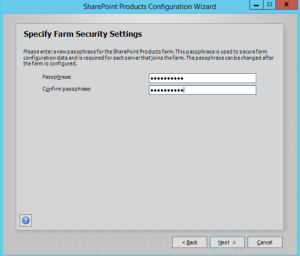
On the next screen we will come to the new part of SharePoint 2016 installations, the MinRoles.
As described earlier in this document SharePoint 2016 has six types of server roles:
- Front-end
- Application
- Distributed cache
- Search
- Custom
- Single-Server farm
Is this particular case I’ve selected the “Single-Server farm” as I don’t want to do a multiple server installation using the MinRole topology. If you select this role, it is not possible to extend to a multi-server farm in the future.

On the next screen specify the port for SharePoint Central Administration web application and press Next.
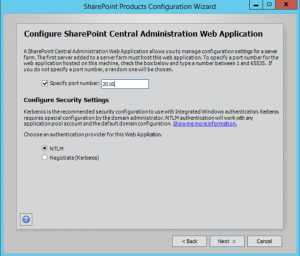
Verify the configuration wizard settings and press next to start it. If you’ve chosen the single-server installation the “advanced settings” will be greyed out.



Click cancel to abort the services installation wizard.

Below you can see the Central Administration page of SharePoint 2016.

In system settings menu we can see 2 new tabs “Manage services in this farm” and “Convert server role in this farm”.

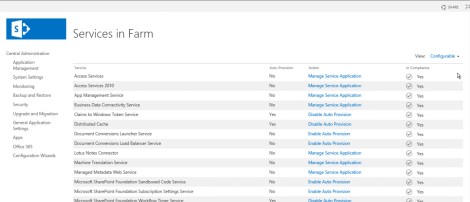
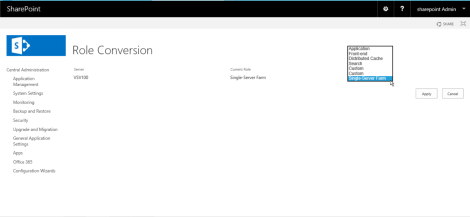
Hybrid in SharePoint Server 2016 Preview
In SharePoint Server 2016 IT Preview, new hybrid features are available to enable hybrid solutions.
Hybrid sites features allow our users to have an integrated experience while using SharePoint Server and SharePoint Online sites:
- Users can follow SharePoint Server and SharePoint Online sites, and see them consolidated in a single list.
- Users have a single profile in Office 365, where all of their profile information is stored.

Hybrid sites features are used in concert with Hybrid OneDrive for Business (introduced in SharePoint Server 2013 with Service Pack 1 (SP1)):
- Users can sync files with Office 365 and share them with others.
- Users can access their files directly through Office 365 from any device.
by
Ruben Plehiers via Everyone's Blog Posts - SharePoint Community